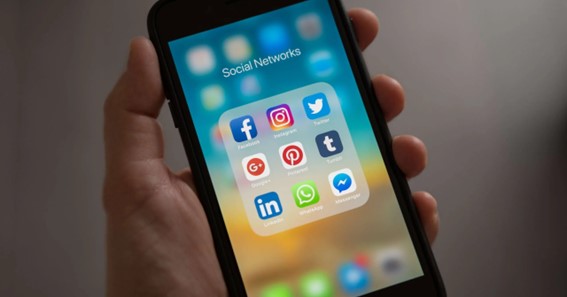To keep all apps well organized, do you know how to make folders iPhone? Most iPhones are full of dozens of apps. Some of the apps are daily used while others only come in handy on rare occasions. Having lots of downloaded apps means scrolling through multiple screens to find the app you want. Luckily, you can organize your iOS apps into folders. In today’s post, I will teach you how to make folders on the iPhone Home screen. People who prefer a bit more organization will love this folder-creating process. If you want to keep your phone apps in order, then keep on reading to know how to make folders iPhone.
How To Make Folders iPhone?
Follow these steps to know how to make folders iPhone.
- Unlock your iPhone to tap and hold the Home Screen background.
- After a few seconds, you’ll notice your phone apps begin to jiggle.
- Next, hold the icon of the first app you would like to move into a folder.
- Then, drag the icon across your screen to another app you would like to place in the same folder.
- This will drop both applications into your new folder.
- Placing one app icon over another will automatically create a new folder.
- The new folder will be automatically titled by iPhone based on the applications you’ve added to it.
- Tap on the Done option or anywhere on the blank spot of your Home screen to exit the jiggle mode.
Thus, in this way, you can create more than one folder on your iPhone to keep your downloaded apps well organized. Make sure you stop holding down the app icon once you drop it into your new folder.
Note: You can use the same procedure to learn how to create a file folder on iPhone Home Screen.
You can keep on reading to know more about how to make folders iPhone.
Click here – How To Make Brown Colour ?
Make Folders On iPhone For Photos
You can rename, rearrange, create, and delete albums in the Photo app. Follow these steps if you want to know how to make folders iPhone for Photos.
- Unlock your iPhone to launch the Photos app.
- Tap on the Albums tab.
- From the top-left corner, tap on the + icon.
- Select New Folder from the pop-up menu.
- Enter a name to your folder in the title box.
- Then, tap on the Save to finish off.
You can even create a new album or folder inside a folder in the Photos app. Simply open the folder, then tap Edit, and tap +.
Make Folders On iPhone Email
After learning how to make app folders on iPhone, let’s learn how to make a new folder on iPhone Email. To create a new folder on the iPhone Email app, follow these steps.
- Unlock your iPhone to launch the Mail app.
- Now, tap on the < icon located in the upper-left corner to view your Mailboxes list.
- Then, tap on the Edit option located at the top right corner of your phone screen.
- Scroll down to tap on New Mailbox from the lower-right corner.
- In the Name textbox, type the name for the new folder.
- Tap on Mailbox Location to select the desired parent holder.
- Once you’re done, tap on Save and then tap Done.
You can use the same procedure to create custom folders in the Apple Mail app on your Mac. You can also sync them to the iPhone or iPad.
Create Folders On iPhone File
Creating folders in the iPhone File app can help you to manage your files. Follow these steps to know how to create a file on iPhone via the File app.
- Unlock your iPhone to launch the File app.
- From the Browser tab, tap on iCloud Drive.
- Navigate to Menu (three horizontal dots) to select New Folder from the drop-down list.
- A new folder will get added automatically to iCloud Drive.
- Type a name for the new folder and then tap on Done.
Thus, you’ve successfully created a new folder in the Files App on your iOS device.
Steps To Edit The Name Of iPhone Folder
In the above section, you’ve got to know how to make folders for apps on iPhone. Any newly created folder is automatically titled by the iOS software based on the applications stored in it. But users can change the name of the folders by following these steps.
- Unlock your iPhone to tap and hold the Home Screen background.
- After a few seconds, you’ll notice your phone apps begin to jiggle.
- Navigate and select the folder whose name you would like to edit.
- Now, tap on the title box of the folder.
- Here, type the name you would like to give to your folder.
- Tap on Done to save the new name.
- Again, tap on the Done option or anywhere on the blank spot of your Home screen to exit the jiggle mode.
You can also edit your folder name by simply pressing and holding the folder to select Rename. This will also turn on the jiggle mode on your home screen.
How To Move Apps On iPhone Without Moving Others?
You can change the layout of your Home Screen by moving apps and widgets around. Follow these steps if you want to move apps and widgets on your iPhone.
- Unlock your iPhone to tap and hold the Home Screen background.
- After a few seconds, you’ll notice your phone apps begin to jiggle.
- Drag an app right edge of the screen to move the app to another Home Screen page.
- Once you’re done, tap on the Home Button or Done.
This will help you to make your Home Screen easily accessible.
Organize Apps On iPhone In Alphabetical Order
Keeping iOS apps in alphabetical order helps us to locate the desired app quickly. You can follow these steps if you want to learn how to organize apps on iPhone automatically alphabetically.
- Unlock your iPhone to launch the Settings app.
- Here, scroll down to tap on General.
- Now, tap on Transfer or Reset iPhone and select Reset Home Screen Layout.
Your default and installed iPhone apps will be arranged in the A to X order!
Visit Makemet to know more stuff like this.
FAQ
How Do I Create File Folders On My Iphone?
Create a folder
- Open a location or an existing folder.
- Drag down from the center of the screen, tap. , then tap New Folder. Note: If you don’t see New Folder, you can’t create a folder in that location.
Can You Make Folder Icons On Iphone?
In My Shortcuts in the Shortcuts app on your iOS or iPadOS device, tap Shortcuts in the upper-left corner. Tap a folder in the Folders list. Tap Edit, then tap Edit Name and Icon. Enter a new name and choose a new icon.
How Do I Create A Folder On My Iphone 11?
Here’s how:
- To make a folder, drag an app onto another app.
- To rename the folder, tap the name field or the Close button , then enter the new name.
- Drag apps into the folder. Folders can have more than one page.
How Do I Create A Folder On My Home Screen?
Creating a Folder with a Home Screen Shortcut
- Tap your Android phone’s “Menu” button, and then tap “Add.”
- Tap “New Folder.” The folder now appears on your home screen.
- Tap and hold widgets to select them, and then drag them into the folder, if desired.
How Do I Organize My IPhone Files?
Touch and hold the file or folder, then choose an option: Copy, Duplicate, Move, Delete, Rename, or Compress. To modify multiple files or folders at the same time, tap Select, tap your selections, then tap an option at the bottom of the screen.
Click here – How To Make Clear Ice?
Can You Make Custom Folders On Iphone?
To make a folder, touch and hold an app until the apps jiggle. Then drag an app onto another app. Drag additional apps into the folder.
Do Empty Folders Take Up Storage?
Your essential message is “yes, empty directories take up space”, which is already an accepted answer, but this looks like a supporting comment.
Can I Make Folders In Iphone Photos?
You can rename, rearrange, and delete albums in the Photos app . You can also create folders to contain multiple albums. For example, you could create a folder named “Vacations,” and then create multiple albums within the folder of all your vacations. You can also create folders inside folders.
Conclusion
In the above post, I’ve explained how to make secure folders on iPhone 6/6 S, iPhone 11, and other iOS series. Creating multiple folders helps you to keep all of your default or downloaded apps united. You can also rename your folders to keep your apps in order. Simply press and hold the app icon and drag it across another app you would like to place in the same folder. That’s it! Hovering one app icon over another app icon will automatically create a new folder. You can go forward and organize your iPhone apps by learning how to make folders iPhone.
To Know Some Great Stuff Do Visit AllForMens
To Know Some Great Stuff Do Visit Anamounto
To Know Some Great Stuff Do Visit AskCorran
To Know Some Great Stuff Do Visit ATSMotorSports
To Know Some Great Stuff Do Visit BeingCost
How do I create folders on my Iphone
How to make folders on iPhone?